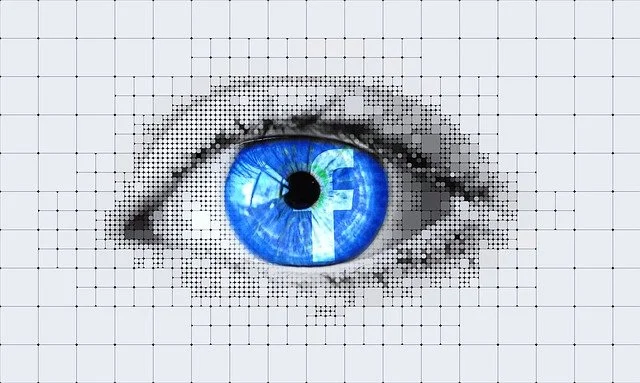Setting Up A Facebook Page For Your Business
Facebook has over 2 billion active monthly users and is still the number one social media channel for marketers! So, it’s a great free tool to promote your business, products and services.
To get started head to:
and click the create page button from the drop down menu top right.
Here you’ll choose that you’re a business, add your business name & select your business categories (try to use the same as your Google My Business listing - check out our blog post about setting this up).
Add your business logo when you’re asked to add a picture. Your logo should be at least 720x720 pixels).
FB uses a square image so if your logo isn’t use the crop tool & make it square once you’ve uploaded it.
Add your cover photo. Please note this sits above your logo & is a good opportunity for you to add an image that might include a call to action, contact details, social media info etc.
Once you’ve done this Facebook will ask you to “set your page up” by inviting your friend to like it – I would ignore this feature until you’ve finished setting up your page otherwise your promoting an unfinished page which people would be inclined to ignore.
Select the 3 dots to the right of “Share” and click “Edit Page Info” which will take you to a pop up where you can start to add key information.
This is information that will be shared publicly so make sure it’s what you want to share and is correct.
Description
Category
Phone number (if you have one)
Website (if you have one)
Email (if you have one)
Business location
Hours your business is open
Impressum (ignore this unless you’re in a German-speaking country)
Price range
Privacy policy (if you have one)
You need to think about what you want your page to do?
If you want to start a conversation then direct people to either message you or email you?
If you want to drive traffic to something without speaking to them first then add your website?
Add your call to action button:
Contact You
Book You / Make an Appointment
Learn More About Your Business
Shop With You
Edit your details in each section. Make sure your name, address, phone number (NAP info) is the same here as it is on your website and GMB page.
Add your username or vanity URL – this is how people will find you on Facebook. Again if possible make sure it’s the same on each channel (Twitter, FB, Instagram, LinkedIn, GMB etc.) so people can find you easily no matter which one they’re on.
Add your story in the About section – this is a great way to show off your business personality and tell your story in a way that’s more personal rather than just a business listing. You can also add an image.
Once you’re happy with this you can add yourself and any other team members to the About page. You’ll automatically be the page admin as you set it up. But you can control the level of access to the page that any team members you add have.
Admin (can change company controls)
Editor (can edit posts)
Moderator (can choose which posts are released)
Advertiser (can post ads)
Analyst (can view Facebook analysis)
Please think about who you add here and the type of content they share on social media as once they’re added they’re associated with your company/brand and people will be able to see (depending on their settings) what they share on social.
Now you’re ready to add your first post!
Click create post and away you go!
Think about what you’re posting as you will be judged on what you share. Maybe start with an offer to Facebook, a post about a new product or service, a Facebook competition etc. Make sure you add an image or video to go with it.
Facebook like other channels loves photos & video content so if you want to introduce your team you could create a post using the “Create a photo album” and pictures of all your staff. Don’t forget to add their names and job titles to each one so people know who they are.
There are many options when you create a post e.g. upload photo or video, create a photo carousel, create a photo album, create slideshow, create an instant experience, add a poll etc. Make sure you select the right one.
Adding videos to your page:
Facebook loves it if you add your videos natively e.g. uploading video directly to your page rather than adding a You Tube link to your post.
Upload videos longer than 3 minutes to posts
Upload videos longer than 20 secs but shorter than a minute to Stories
If you have a video about your business, an explainer video, interview with a staff member about working there & what you do, video with you the owner about why you set the business up etc. make sure upload it to your page, adding in a title, keyword tags, thumbnail and captions.
You can decide what tabs you want to show on your page e.g events, offers, photos, community, shop, live, reviews etc. and you can edit these at anytime by clicking on the More button then the “Edit these tabs”
If you want to promote your “Services” you can. Make sure you switch the tab on and then add each service you want to display on your Facebook page.
Adding badges is a great way to attract new visitors to your page and also reward current ones.
If you’re quick at responding to DMs then you’ll be able to add the “Response Time” one to your page or if you have a few people who comment and share a lot of your content they can be given the “Top Fan” badge.
Facebook WiFi is a great way to Grow your business and reach more customers. Its easy to activate on your existing Wi-Fi to connect customers and attract more people to your business.
Enable Facebook Wi-Fi in your router settings
Dependent on your router, the instructions are slightly different. Click here to visit Facebook’s helpful guide.
Connect your Facebook page
From page settings, connect your Facebook page, the important step to reach more people!
Re-connect your network
Complete instructions https://www.facebook.com/facebook-wifi/getting-started
Invite your Facebook friends to like your page to help increase engagement and visibility.
Finally, a great way to keep your page fresh and your content engaging is to GO LIVE!
This is live streaming video directly to your page & isn’t as daunting as it sounds.
Some survey’s show that 53% of people want to see more video content so it’s definitely worth doing.
Some things you might want to live stream are:
Product/Service demo
360 tour of your office/location
Meet the team
Give a teaser or sneak peak of a new product or service
Host a Q&A
Live stream an event
There are some useful links below which will help you set up your Facebook page:
If this is something you’re struggling with for your business, we can help!
You might even be able to access funding of up to 55% (depending on location) for your marketing project to help your business grow whether that’s through a new website, online SEO & ad strategy, consultancy support to help you create all of these things or to help your business get found online.
Head to our "Funding For Your Marketing Project" page for more details and to fill in the short form.